Microsoft Word Macro to Maximize Picture Size to Page Width

The Microsoft Word macro below will maximize picture size by resetting it to its original size.
If the original size is larger than page width and height, it will reduce it accordingly.
To create the macro, open View ribbon in Microsoft Word then click Macro > View Macro.
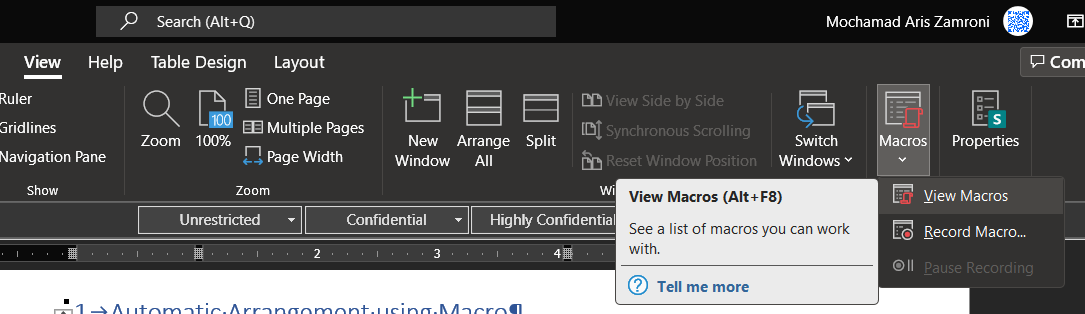
Type MaxPictureSize in Macro Name then click Create.
Enter the macro code text below into the editor then Save and close the macro editor window.
Sub MaxPictureSize() Selection.ShapeRange.WrapFormat.Type = wdWrapInline Selection.ClearFormatting With Selection.PageSetup Xvar = .PageWidth - .LeftMargin - .RightMargin Yvar = .PageHeight - .TopMargin - .BottomMargin End With With Selection.InlineShapes(1) .ScaleWidth = 100 .ScaleHeight = 100 .LockAspectRatio = msoTrue If (.Width > Xvar) Then .Width = Xvar End If If (.Height > Yvar) Then .Height = Yvar End If End With End Sub
After then, create shortcut button to the macro by customizing Ribbon.

Comments