Set Microsoft Windows, Office & OneDrive to Real Stable Versions and Additional Windows Optimization Settings
Real Stable Versions of Microsoft Windows, Office, OneDrive and Browsers
I was used to eager to install new versions of Microsoft Windows 10 and Office to get new features.
But those new versions also came with annoying bugs that were only fixed months after release.
Tired by the bugs, I found methods below to automatically install/upgrade the real stable versions while still getting immediate automatic security and bug patches.
1. Microsoft Windows
Use Supported version that is already 1+ year old, e.g. Windows 10 22H2 after October 2023; Windows 11 23H2 after November 2024; Windows 11 24H2 after October 2025.
Microsoft supports consumer versions of Windows 10 for at least 18 months and Windows 11 for at least 2 years after their respective release dates.
Hence, those 1+ year old versions will still get monthly Patch Tuesday security and bug fixes until their 18 months or 2 years deadline.
Configuration:
- Open gpedit.msc; or gpmc.msc for Active Directory via Run or command line.
- Navigate to Computer Configuration >> Administrative Templates >> Windows Components >> Windows Update >> Windows Update for Business
- Disable preview build

- Defer Feature Upgrade for a year

- Enable safeguard of feature upgrades to ensure new windows version is installed after no hardware and software compatibility problem for each of your computers

- Optional: My other Windows Update settings

- Restart Windows.
Your next Windows feature upgrade will happen after a newer version than current installation reaches 1+ year old.
2. Microsoft Office
Use Semi Annual Enterprise update channel.
Configuration:
- Download latest Office ADMX policy package then extract to temporary directory.
- Copy all extracted files in the admx subfolder including the subfolders into C:\Windows\PolicyDefinitions folder.
- Open gpedit.msc or gpmc.msc via Run or command line.
- Navigate to Computer Configuration >> Administrative Templates >> Microsoft Office ... >> Updates
- Set Office update channel to Semi Annual Enterprise channel

- Optional: My other Office update settings:

- Restart Windows
- Trigger Microsoft Office upgrade/downgrade to latest version of Semi Annual Enteprise channel.
"C:\Program Files\Common Files\microsoft shared\ClickToRun\OfficeC2RClient.exe" /update user
After installation finishes, Windows will usually reindex Office folders which can take 10+ minutes.
You can see it as high CPU usage of Windows Search process in Task Manager.
Restart Windows after you see that process no longer has high CPU usage.
2.1 Fresh Installation
Office Deployment Tool allows fresh installation of latest version Semi Annual Enterprise channel.
Steps:
- Download latest ODT then extract to temporary folder.
You will see ODT's setup.exe file in the result folder. - Create XML file of the installation config.
I usually create all.xml file containing text below to install Office 2016, Visio and Project.
If you need other products, use Product ID code from microsoft.com.<Configuration> <Add OfficeClientEdition="64" Channel="SemiAnnual"> <Product ID="ProPlusRetail"> <Language ID="en-us" /> </Product> <Product ID="VisioProRetail"> <Language ID="en-us" /> </Product> <Product ID="ProjectProRetail"> <Language ID="en-us" /> </Product> </Add> </Configuration>
- Run ODT setup.exe:
setup.exe /configure all.xml - Office 365 account login or license key registration will be prompted when you open the Office apps.
3. Microsoft OneDrive
Set update channel to Deferred Ring.
Configuration:
- ADMX and ADML policy files are available in OneDrive installation folder, which can be:
- C:\Program Files\Microsoft OneDrive\...version...\adm, OR
- C:\Program Files (x86)\Microsoft OneDrive\...version...\adm, OR
- C:\Users\..your...username...\AppData\Local\Microsoft\OneDrive\...version...\adm\
- Copy:
OneDrive.admx and subfolders to C:\Windows\PolicyDefinitions
OneDrive.adml to C:\Windows\PolicyDefinitions\en-US - Open gpedit.msc or gpmc.msc via Run or command line.
- Navigate to Computer Configuration >> Administrative Templates >> OneDrive
- Set OneDrive update ring/channel to Deferred Ring

- Restart Windows
- Deferred ring version is released every 2-3 months.
Unlike Microsoft Office, there is no mechanism to trigger immediate version change to Deferred version.
You can wait until new Deferred version is released with version number higher than your current installation.
Or for immediate change: Uninstall existing OneDrive, restart Windows, then reinstall a Deferred version from Microsoft.com
4. Windows Defender
Set Platform and Engine update channel to Delayed; and Definition update channel to Broad.
Open Powershell in Admin mode, then execute command below:
Set-MpPreference -PlatformUpdatesChannel Delayed -EngineUpdatesChannel Delayed -DefinitionUpdatesChannel Broad -DisableGradualRelease 0
Then restart Windows.
5. Firefox, Chrome, Edge Browsers
5.1 Mozilla Firefox
Use Firefox Extended Support Release version:
Download latest ESR version from Mozilla.org; uninstall current version, restart Windows, then install the ESR version.
5.2 Microsoft Edge
Use latest Extended Stable version.
Extended Stable uses even major version number, such as 138.* 140.*, 142.*.
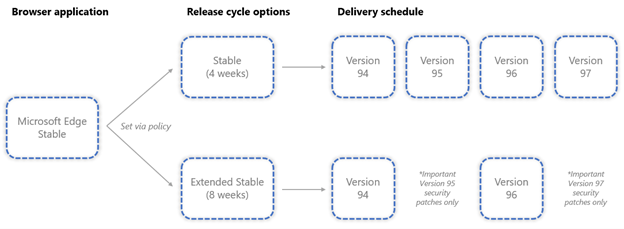
Configuration is using ADMX but only works for AD environment:
- Download ADMX policy files from Edge for Business webpage; extract then copy the ADMX and ADML files to C:\Windows\PolicyDefinitions folder.
- Open gpmc.msc; then navigate to Computer Configuration >> Administrative Templates >> Microsoft Edge Update >> Applications >> Microsoft Edge.
- Set update channel to Extended Stable

- Disable Preview enrollment

- Restart Windows then wait for auto update when newer Extended Stable version is released; OR
Download latest even numbered version from Edge for Business webpage; uninstall current version; restart Windows; then install the downloaded Edge.
5.3 Google Chrome
Just like Chromium based Edge, Google Chrome also has Extended Stable update channel that also uses even major version number.
It is also configured using ADMX and only works for Active Directory environment:
- Download Chrome ADMX; extract then copy the ADMX and ADML files to C:\Windows\PolicyDefinitions folder.
- Open gpmc.msc; then navigate to Computer Configuration >> Administrative Templates >> Google >> Google Updates >> Applications >> Google Chrome.
- Set update channel to extended

- Restart Windows then wait for auto update when newer even numbered version is released.
As of October 13, 2025, the latest version of Chrome is 141.*.
I cannot find way to download version 140.latest from Google website.
Windows Optimization
Open CMD.exe Command Prompt in Admin mode,
then execute fsutil commands below:
REM Disable legacy 8.3 filename creation fsutil behavior set disable8dot3 1 REM Disable update for file's last access time fsutil behavior set disableLastAccess 1 REM Set memory usage mode to Server mode to increase file cache fsutil behavior set memoryUsage 2 REM ensure that TRIM/UNMAP is enabled fsutil behavior set disabledeletenotify 0
Then restart Windows
Comments